
Included in box with the main unit and 6 speakers are, speaker cables, remote control with batteries, FM antenna (just a short piece of wire), calibration microphone and a coaxial audio cable. Plus a bunch of manuals.

Now this system won't compare with a system like the Sony STR-DH510, but considering that it costs just a bit more, before you add speakers and a Blu-ray player, the BDV-E370 gives you good bang for your buck. What it does lack is HDMI inputs, or any video inputs for that matter. So that might sway you towards a bigger system if you have a bunch of equipment to connect.
Connecting up
Once unpacked the whole system is pretty easy to connect, the speakers, wires and connection ports are all colour coded, so it's just a connect and plug in affair. This method does seem to work quite well, but I do prefer having terminal connections on both ends, if you need to connect your own wire, which you would probably need to do for the rear speakers, because the wire is a bit short. This is only really an issue if you plan to run the wire up and along the wall to your speakers. I found that they were long enough if you plan on running them under your couch (sofa) to the speakers right behind you.

With 3 audio inputs, 2 of them digital, you do have ways of connecting equipment that outputs 5.1 sound. I have my media player connected via the optical audio in, and the TV via the analogue audio. The coaxial could then be connected to a satellite or cable box (DSTV). I have mine connected to a Squeezebox for audio.
I hooked this system up to my Sony KDL-40EX400 LCD TV, which matches the system very well. Because both components are made by Sony they support the Sony Bravia Sync technology. This essentially means the systems communicate with each other over the HDMI cable. So the TV is aware that the audio system is on and will feed the audio to the BDV-E370 and mute it's own speakers. The volume control on the remote is then used to change the volume on the audio system. This all works very well with one problem though, the BDV-E370 assumes that the audio from the TV is coming in via the optical port, so when you switch the TV on, it will auto switch to this input. Thats all fine and well if your TV decodes DTS and Dolby Digital. But that is not the case with the KDL-40EX400. So a suitable work around is to plug the media player directly into the optical in. This just results in an extra button push to switch to the Analogue input in my case, in order to get audio from the TV into the audio system. Once you do that, it works fine, and still operates the volume control as explained above.
The BDV-E370 also has a network port on the back, connecting it to your LAN will initialise the network on DHCP, so if you are internet connected it just runs through 3 steps and you are on the net. At this point my unit popped up a message saying there was an update, and do I want to install it. The update was downloaded and installed in a few minutes and we were up and running again. If you use fixed IP, this can be set manually in the settings menu.
Calibration and Sound Test
After using the calibration microphone supplied to set up all the channels, which just takes a few minutes, I used some test media to check the decoding of Dolby Digital and DTS input signals. All the speakers operate correctly for both types of input. The sound is not booming, but loud enough. The sub channel does go to quite a low frequency, but won't shake your teeth out. One thing I did pick up right away was how clear the signal is, the sound coming from the 3 front speakers is spread wide and clear, but you can pick up each channel when you need to. I found this great for watching movies at a lower volume (don't wake the kids upstairs). If your audio input is only stereo, then all the speakers are used by the system, and a nice spread of sound fills the room. This improves the sound when watching TV dramatically. One last thing, I would prefer the calibration microphone connection to be on the front, once you have the unit all connected up in your cabinet, it's a pain to connect the mic at the back.

Playing Blu-ray and DVD
Insert a disk in the tray and close and the system will start the disk automatically, and take you to the disk menu. At this point you can hit the "home" button on the remote, and a new icon will have appeared in the video menu. If you click on it, you can find additional information on the disk in the player, such as actors producers etc. If you click on an actors name, you can see their bio and what other films they have been in etc. This is all done via your internet connection. The disks load quite quickly too.
BluDVD's with Blu-ray disks just to get better picture.
Bravia Internet Video
Bravia Internet Video is a gateway to internet content. By using your broadband connecting you can stream video content from a variety of sources to your TV. The content available is quite large and diverse, but you are locked into what Sony provides, you cannot connect to a stream of your own. Each feed shows you the latest media available, and there is a search function that will search across a subset of the "channels" available. You can really just search for something that you are in the mood for, and you are bound to find a few shows to watch.
Youtube is one of the available channels, but it has it's own search facility, as well as allowing you to log into your Youtube account. Once logged in you will see your personal content, such as subscriptions, favourites and playlist. You can display search results in different orders, and the searches are saved.
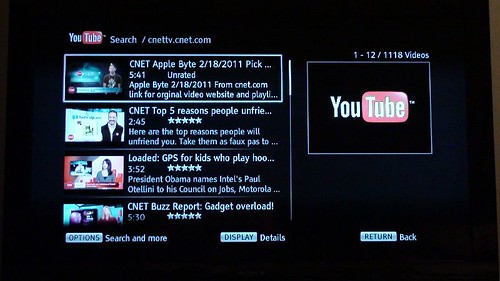
The time taken to load media is all dependent on your internet connection, but for a service like this a fast connection is a must, to prevent frustration. On my 4Mbps line, all the standard definition content loaded within a few seconds, and would start playing as soon as the buffer had a enough given the download speed. Videos would then play without stopping. HD content did take a bit longer to load, and stopped along the way to buffer. You can pause playback, and wait for the whole video to load if you want.
The content available is US centric, but the concerning part is that some of the dedicated channels have their latest update as far back as 2009. I really hope Sony updates the service more regularly, and removes channels that are dead.
DLNA
The BDV-E370 supports DLNA, so if you have a DLNA server you can serve up media content via your network for the device to play.
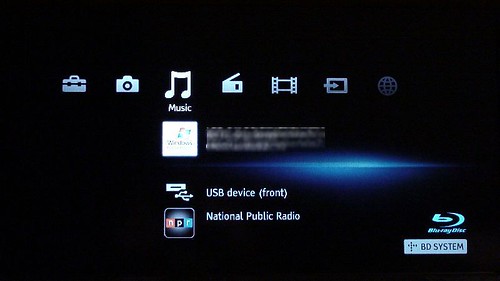
I tested this from Windows 7 via Windows Media Player, and from Linux via MythTV and miniDLNA. MythTV seems to support an outdated DLNA specification, so it would not display any working files. Windows Media Player and miniDLNA worked fine and provide a viable solution to streaming media to your BDV-E370. I tested a few file formats, with the following working fine, AVI (DivX and XviD), MKV, VOB. MOV and MP4 would not work. I did pick up a problem when playing the MKV in that it hung the player for a few minutes while I attempted to fastforward. The Sony did recover on it's own.
JPG and MP3 work well too, MP3's do pass the ID3 metadata via DLNA. If you have a large music collection, this is a nice way to stream audio to your system. Viewing pictures works quite well as a slideshow too. But watching video is limited to the content supported, I think a dedicated media player still works best for all content.
The BDV-E370 does announce itself on the network as a DLNA Renderer, so you can control it from a DLNA Control Point. I tested this with Windows Media Player (Win7) and PlugPlayer for iOS.
iPod via USB
You can plug your iPod into the USB port, and it will play audio content from the device. The interface is not replicated on the TV, so you cannot navigate and find the music you want. But once you have a playlist running, you can use your remote to skip tracks. The remote will in fact navigate on the screen of the iPod, so if you can see the display, you can use the remote. I can verify that an iPod Nano, iPod Touch and iPhone 3GS worked fine.
Media Remote for iPhone

I installed the Sony Media Remote for iPhone application, and I must say this really is a nice addition to the system, and it's free. One big plus is the ability to use the App to input text. This is really useful when needing to key in your username and password for Youtube. As well as making keying in search strings in Bravia Internet Video real easy.
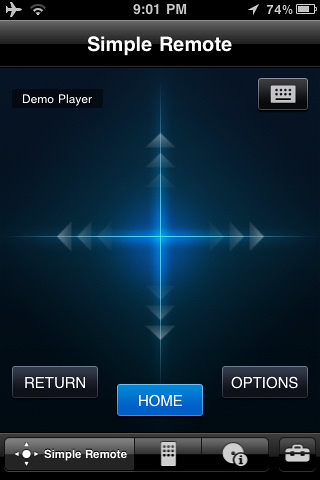
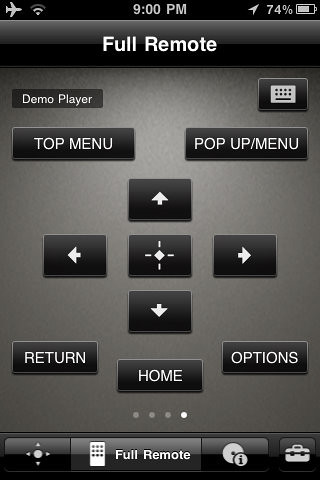
I found using the "Simple Remote" part of the app perfect for the Sony XrossMediaBar navigation, just a swipe of your finger navigates you through the menus effortlessly.
Conclusion
The Sony BDV-E370 is a fantastic system for the price. If, like me, you would love to have an all bells and whistles system, but can't bring yourself to spend R30,000.00. This system delivers enough of everything to make you smile, and then some, for a fraction of the price. I recommend the Sony BDV-E370.
Have a look at my Flickr feed for a bunch more pictures
Unboxing
XrossMediaBar
DVD Menu
Bravia Internet Video
iOS Media Remote
DLNA
2 comments:
Hi, I recently bought one of these, and I see that the DLNA playing stops when I switch off the TV/Display.Do i need to do some configuration so that the DLNA plying will continue even if the HDMI connected display is turned off.
I have the the E370 HDMI out connected to panasonic viera 50G25, and the TV's optical out is hooked to the E370.
An informative with interesting article which helped me a lot.Really an outstanding job. .
thanks,
TV antenna Redlands
TV antenna Brisbane
TV installation Brisbane
Post a Comment